Self-Hosted Service
Self hosted deployments allow clients to run their own private instance of TaaS on premise or within their own virtual private cloud (AWS, Google Cloud, etc). In this deployment, TaaS will connect directly to the exchanges. API keys, trade history and balances will all be kept private, even from Tread Labs.
If you are interested in our self-hosted option please contact us.
Docker
TaaS runs as a local webserver that is initialized and hosted on Docker. The localization allows for full privacy and security for your trades and API keys. In order to get started with TaaS, download Docker. We recommend getting the GUI if you are not familiar with Docker.
Starting Webserver
The startup script will initialize the latest Docker image, download the latest version of TaaS and starts the webserver.
Place the key file in the same folder as the startup script.
Windows:
Work in progress
Mac/Unix:
curl -fs -d '{ "license_key": "<Insert product key>" }' https://ktf83pe7y6.execute-api.us-east-1.amazonaws.com/beta/taas-distribution/setup | bashNote: If you see a 502 Gateway error, the container has not fully initialized, try again in a couple minutes.
Once the script has finished initializing the Docker image, open up the Docker and you should see that the TaaS images have been loaded:
Accessing Webserver
Once the script has finished loading the images, it will bring up the taas-docker container and host TaaS on localhost:80
From your browser, go to localhost and you should be welcomed by the login page.
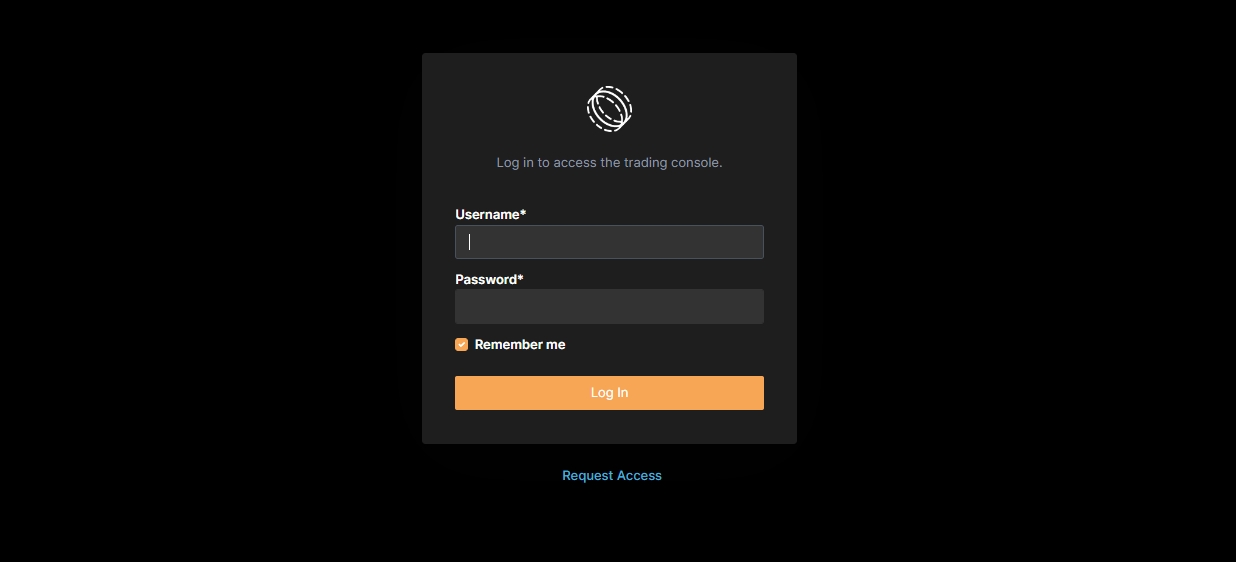
Last updated
Was this helpful?